Signing Git repositories in GitHub
Setting up GitHub and your development environment so you can sign Git commits is simple and it means you get those nice verified badges on GitHub! More importantly, in the age of supply chain attacks and mistrust, signing commits is a great way of proving who you are and building trust for the systems you work with.
Don’t panic! This is all sorts of easy when you know how. It took me three attempts to make this work from two different information sources and so I figured when I mess this up and need to re-implement the setup process, there should be a blog for that. This blog post.
Note: This post is focussed on OSX and worked for me on Ventura
General Process
The general process for signing your commits with an SSH key:
- Create new spanky
ed25519keys because GitHub are tightening their belts - Upload that key to GitHub as a signing key not authentication key
- Create SSH config
- Create your local
gitclient configuration for signing - Ensure the email you sign with is configured in GitHub
- Test
Create New SSH key
With your favourite terminal, create a new SSH key. I won’t bother hiding my email address because I freely share it on the blog so you can make contact if you so wish.
> ssh-keygen -t ed25519 -C "[email protected]"
Generating public/private ed25519 key pair.
Enter file in which to save the key (/Users/dgee/.ssh/id_ed25519):
Enter passphrase (empty for no passphrase):
Enter same passphrase again:
Your identification has been saved in /Users/dgee/.ssh/id_ed25519
Your public key has been saved in /Users/dgee/.ssh/id_ed25519.pub
The key fingerprint is:
SHA256:ZV4ihskZK*****************************Fb2s [email protected]
Great. Now, the next step is to upload the public key to GitHub.
Note that if you used a passphrase with your key creation, there will be an extra step, so don’t forget it!
Upload Key to GitHub as Signing Key
pbcopy < ~/.ssh/id_ed25519.pub
Login to your GitHub account and go to ->settings->keys and click the ‘New SSH key’ button or just click the link below. https://github.com/settings/ssh/new

Next, change the key type drop down to ‘Signing Key’, give your key a title and paste in the contents to the Key box. The previous pbcopy command copied the key to your clipboard.
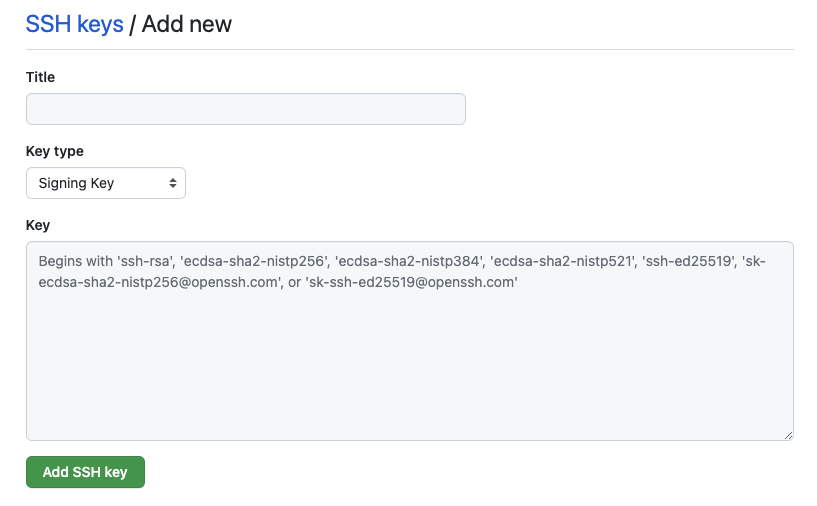
Once you’ve done that, hit ‘Add SSH key’.
Create Local Git Client Config
This is where my face met a brick wall. A bit of Googling helped however.
- Add the key to your ssh-agent
- Add the passphrase to the Apple keychain (leave it out if you didn’t)
eval "$(ssh-agent -s)"
ssh-add apple-use-keychain ~/.ssh/id_ed25519 #can be omitted
touch ~/.ssh/allowed_signers
git config --global gpg.format ssh
git config --global commit.gpgsign true
git config --global gpg.ssh.allowedSignersFile ~/.ssh/allowed_signers
git config --global user.signingkey ~/.ssh/id_ed25519.pub
The block above also assumes that you have a ~/.gitconfig file in place. Mine looks like this after the steps above.
[user]
name = David Gee
email = [email protected]
signingkey = /Users/dgee/.ssh/id_ed25519.pub
[core]
editor = vim
[gpg]
format = ssh
[commit]
gpgsign = true
[gpg "ssh"]
allowedSignersFile = /Users/dgee/.ssh/allowed_signers
Create SSH Config
My /.ssh/config file looks like this.
Host github.com
AddKeysToAgent yes
IdentityFile ~/.ssh/id_ed25519
Create allowed_signers
Now we need to populate the allowed_signers file you created in the block above. The pattern for that block goes <email> <key_type> <key_id>, so my file looks like:
> cat ~/.ssh/allowed_signers
[email protected] ssh-ed25519************************************************************AAAACSl8o
Test
Before testing, ensure that the email that you’re using is in GitHub as a registered email adddress, else your verification status will be unverified, womp womp.
You can either add a test commit or create a phony project to sign a commit with. I did this to an existing repository. The -S flag below is for signing the commit, the --allow-empty will force a commit without any changes in the repo, the --message is a commit message string and --signoff will do a commit sign-off (not the same as sign).
git commit -S --allow-empty --message="Testing SSH signing" --signoff
git log --show-signature -1
Hopefully you saw a signature and it’s time to celebrate!
Resources
These are some of the links I used to get setup.
- https://docs.github.com/en/authentication/connecting-to-github-with-ssh/generating-a-new-ssh-key-and-adding-it-to-the-ssh-agent
- https://calebhearth.com/sign-git-with-ssh
- https://docs.github.com/en/authentication/managing-commit-signature-verification/signing-commits
- https://git-scm.com/book/en/v2/Git-Tools-Signing-Your-Work
// Dave
- Tags: git, signing git repo
- Categories: git